Tutorial: Removing Fields
Perfection is achieved, not when there is nothing more to add, but when there is nothing left to take away.
— Antoine de Saint-Exupery
When working on AddressBook, you will most likely find that some features and fields that are no longer necessary. In scenarios like this, you can consider refactoring the existing Person model to suit your use case.
In this tutorial, we’ll do exactly just that and remove the answer field from Person.
Safely deleting Address
Fortunately, IntelliJ IDEA provides a robust refactoring tool that can identify most usages. Let’s try to use it as much as we can.
Assisted refactoring
The answer field in Person is actually an instance of the seedu.medmoriser.model.qanda.Answer class. Since removing the Address class will break the application, we start by identifying Address’s usages. This allows us to see code that depends on Address to function properly and edit them on a case-by-case basis. Right-click the Address class and select Refactor > Safe Delete through the menu.
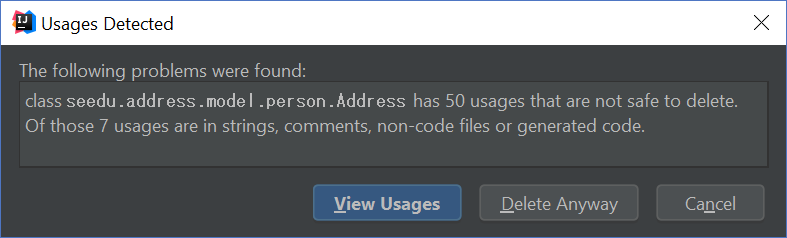
Choose to View Usages and you should be presented with a list of Safe Delete Conflicts. These conflicts describe locations in which the Address class is used.
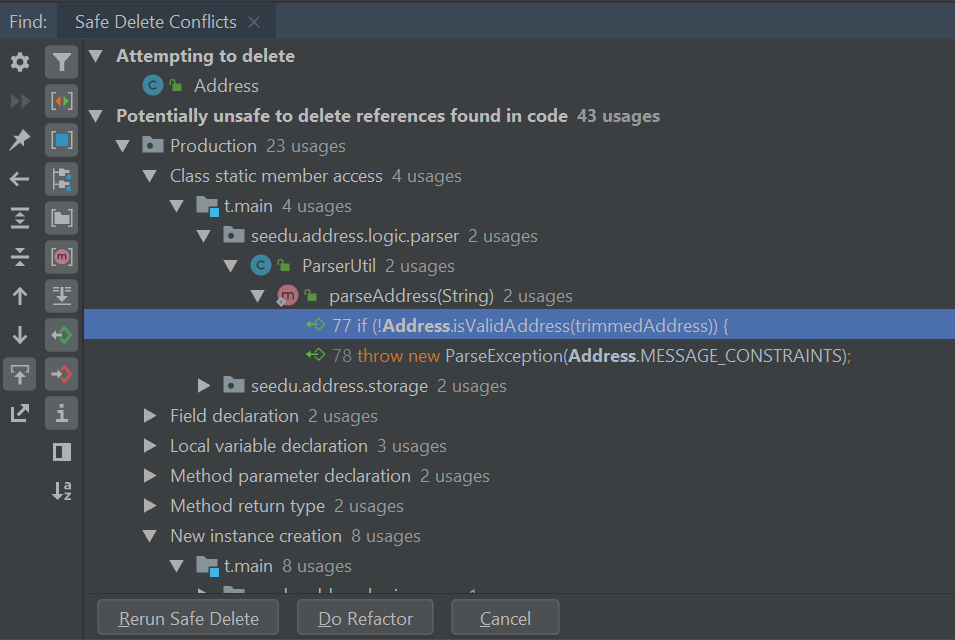
Remove usages of Address by performing Safe Deletes on each entry. You will need to exercise discretion when removing usages of Address. Functions like ParserUtil#parseAddress() can be safely removed but its usages must be removed as well. Other usages like in EditPersonDescriptor may require more careful inspection.
Let’s try removing references to Address in EditPersonDescriptor.
-
Safe delete the field
answerinEditPersonDescriptor. -
Select
Yeswhen prompted to remove getters and setters. -
Select
View Usagesagain.
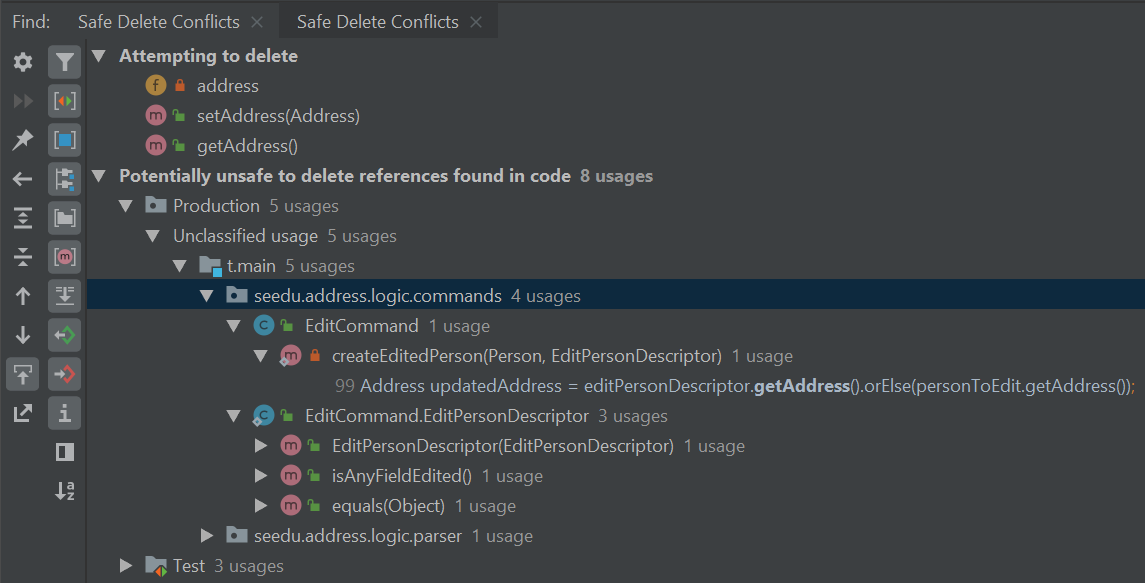
-
Remove the usages of
answerand selectDo refactorwhen you are done. Tip: Removing usages may result in errors. Exercise discretion and fix them. For example, removing the
Tip: Removing usages may result in errors. Exercise discretion and fix them. For example, removing the answerfield from thePersonclass will require you to modify its constructor. -
Repeat the steps for the remaining usages of
Address
After you are done, verify that the application still works by compiling and running it again.
Manual refactoring
Unfortunately, there are usages of Address that IntelliJ IDEA cannot identify. You can find them by searching for instances of the word answer in your code (Edit > Find > Find in path).
Places of interest to look out for would be resources used by the application. main/resources contains images and fxml files used by the application and test/resources contains test data. For example, there is a $answer in each PersonCard that has not been removed nor identified.

A quick look at the PersonCard class and its fxml file quickly reveals why it slipped past the automated refactoring.
PersonCard.java
...
@FXML
private Label answer;
...
PersonCard.fxml
...
<Label fx:id="phone" styleClass="cell_small_label" text="\$phone" />
<Label fx:id="answer" styleClass="cell_small_label" text="\$answer" />
<Label fx:id="email" styleClass="cell_small_label" text="\$email" />
...
After removing the Label, we can proceed to formally test our code. If everything went well, you should have most of your tests pass. Fix any remaining errors until the tests all pass.
Tidying up
At this point, your application is working as intended and all your tests are passing. What’s left to do is to clean up references to Address in test data and documentation.
In src/test/data/, data meant for testing purposes are stored. While keeping the answer field in the json files does not cause the tests to fail, it is not good practice to let cruft from old features accumulate.
invalidPersonAddressBook.json:
{
"qAndAs": [ {
"name": "Person with invalid name field: Ha!ns Mu@ster",
"phone": "9482424",
"email": "hans@example.com",
"answer": "4th street"
} ]
}
You can go through each individual json file and manually remove the answer field.